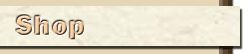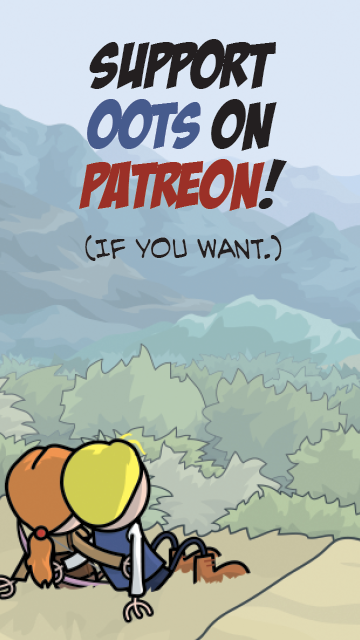Results 1 to 3 of 3
Thread: Avatar Formatting Assistance?
-
2014-04-04, 12:31 PM (ISO 8601)Firbolg in the Playground

- Join Date
- Oct 2012
- Location
- Boston, MA
- Gender

 Avatar Formatting Assistance?
Avatar Formatting Assistance?
Hey, I was wondering if somebody might be able to give me a hand with an avatar I'm trying to make. Specifically, I'm having trouble getting rid of the white background (I added a transparency layer and deleted it in Gimp, but it's still showing up when I try to use it), and I need it to be the right size. Here's a link to the file on imgur.
http://imgur.com/9PzCUh7
Any help would be appreciated. Thanks!
-
2014-04-04, 06:33 PM (ISO 8601)Ogre in the Playground

- Join Date
- Jul 2007
- Location
- Airstrip One
 Re: Avatar Formatting Assistance?
Re: Avatar Formatting Assistance?
Looks to me like the problem is your choice of file format. You're using JPEG right now, which doesn't support transparency. It's also a lossy format and the compression techniques it uses make it less than ideal for the block-colours common in OotS artwork. (If you zoom right in on the borders of, say, your avatar's hair, you can see the colours get a little 'fuzzy'. This is due to the lossy compression, and every time you edit and re-save the image a little more information gets lost and more of these compression artefacts appear.)
PNG is a good format to use for OotS style artwork. To turn your image into a PNG file, you'll want to open the original (hopefully in XCF format) in GIMP and click File > Export As.... Then either change the file extension in the Name field, or open up the 'Select File Type (By Extension)' menu and pick 'PNG image' from the list.
GIF is also a decent format for OotS style (the Giant used it right up until #934, then he swapped to PNG). It's also lossless, but only supports a limited palette of 256 colours and can only have transparency as 'fully transparent' and 'opaque'. In contrast, PNG supports full-colour images and can have an alpha-channel, which means you can have partial transparency in your images.
As for the image size, avatar images only display the top-left 120px by 120px, so that's a good maximum size. Your image has a lot of empty space around it right now and usually people want their avatars as large as they can, so you'll probably want to crop that away (Image > Autocrop Image). Then you can shrink it down so the longest dimension is 120px and you'll be good to go. (Image > Scale Image. Make sure the proportions are locked so that both dimensions will change when you edit one.)
On another note, I'm gonna suggest considering using a different image editor to make your avatars. GIMP is primarily a raster editor and, while it's more than possible to make OotS style avatars as raster images, the stick-figure nature of OotS means they're fairly easy to make and edit in vector-graphics editors. Inkscape is a popular, free-as-in-freedom vector-graphics editor.
-
2014-04-04, 06:37 PM (ISO 8601)Firbolg in the Playground

- Join Date
- Oct 2012
- Location
- Boston, MA
- Gender

 Re: Avatar Formatting Assistance?
Re: Avatar Formatting Assistance?
Super helpful, thanks a lot!

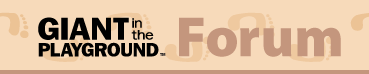
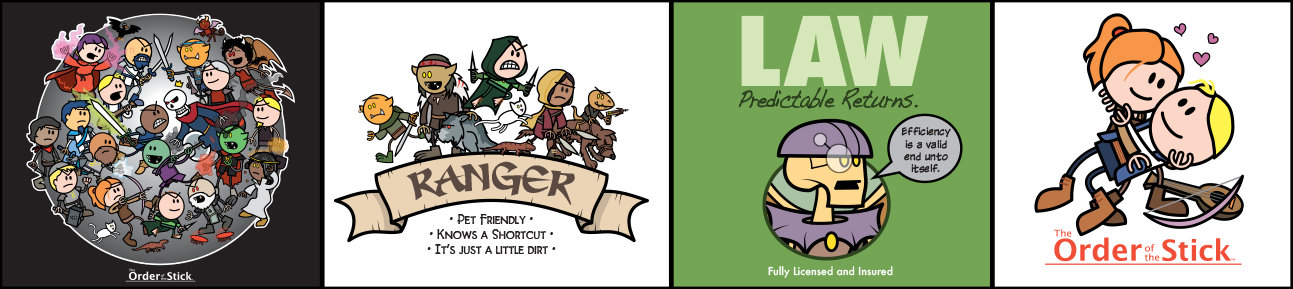


 Reply With Quote
Reply With Quote

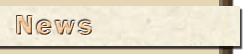
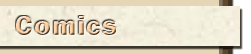

 RSS Feeds:
RSS Feeds: